SERVICE INTERRUPTION ALERT
Please note that the Patient Connect Portal is undergoing a service downtime. Our vendors will be using this time to resolve technical issues.
We apologize for any inconvenience this may cause.
Patient Connect is an online tool that gives patients and families 24/7 access to their healthcare information.
With Patient Connect, you can view:
- Upcoming appointments
- Laboratory test results and diagnostic imaging reports
- Healthcare provider notes
- Visit history information
Click here to learn about our Virtual Visits program through Patient Connect.
Already have an account? Click here to log on to your Patient Connect account.
To enroll in the Patient Connect portal:
- Call the Health Information Department at:
(705) 435-3377 ext. 1216.
The Health Information Department is open from 10 a.m. to 3 p.m. Monday to Friday (closed on statutory holidays). They will support you in the enrolment process. - The Health Information Department will process your consent form.
- An email will be sent to the same address that you entered on the consent form. Follow the link to create your unique user login ID and password to complete enrollment
For any inquiries, please contact patientconnect@smhosp.on.ca
To opt out of email communication, please contact our Privacy Office at privacy@smhosp.on.ca.
To print the Patient Connect consent form, please access them below:
Consent Form Consent Form - Proxy (for access to another adult's health information or minor child's health information).
If you are filling out the form at home, please call or email the Health Information Department via the contact info above. There is a validation process and you will need two pieces of identification (one piece of ID must be a photo ID).
To access Patient Connect from your mobile device:
- Download the free MEDITECH MHealth app from the Apple Store or Google Play
- Once installed, open the MEDITECH MHealth app
- A pop-up message requesting access to your location services appears. Select ‘yes’
- Make sure the location services in your device settings is set to on
- Click on the MEDITECH MHealth app and click on Patient Connect
- Enter your user ID and password to login
From the home screen menu you can access your health information